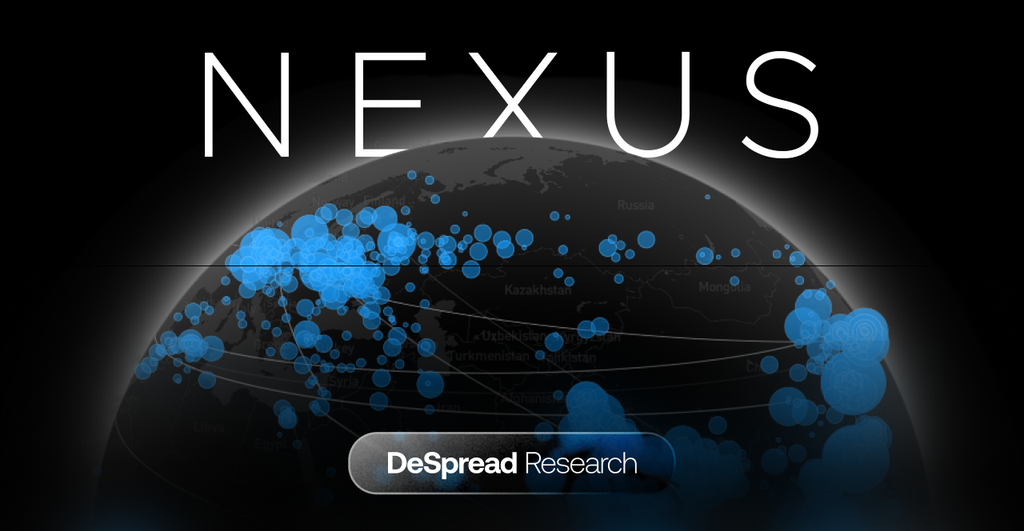
Prover Node Operation Guide — Nexus
How to set up and operate a Nexus testnet Prover node

Nexus is an EVM-compatible Layer 1 network that uses zero-knowledge proof technology to build a transparently verifiable computing environment. Its goal is to create an infrastructure where AI agents can securely transact and execute contracts.
To achieve this, Nexus utilizes zkVM 3.0 technology. In this system, Prover nodes, which cryptographically prove the accuracy of complex computations, function as a core component that guarantees the entire system's reliability and security.
Nexus is currently preparing for its mainnet launch and is operating a testnet where users can experience running a Prover node. An incentive program is also underway for testnet Prover node operators, offering them an allocation of the future native token, $NEX.
This guide will provide a detailed walkthrough of the entire process for running a Nexus testnet Prover node.
0. System Requirements
The server specifications required by Nexus are as follows:
| Requirement | Details |
|---|---|
| CPU/vCPU | 2~4 Cores |
| RAM | 4 GB |
| Storage Space | 50~100 GB |
| Supported OS | Ubuntu 20.04, 22.04, 24.04 LTS |
1. SSH Connection and Dependency Tool Installation
1.1. Connect to your SSH terminal (Git Bash in this guide).
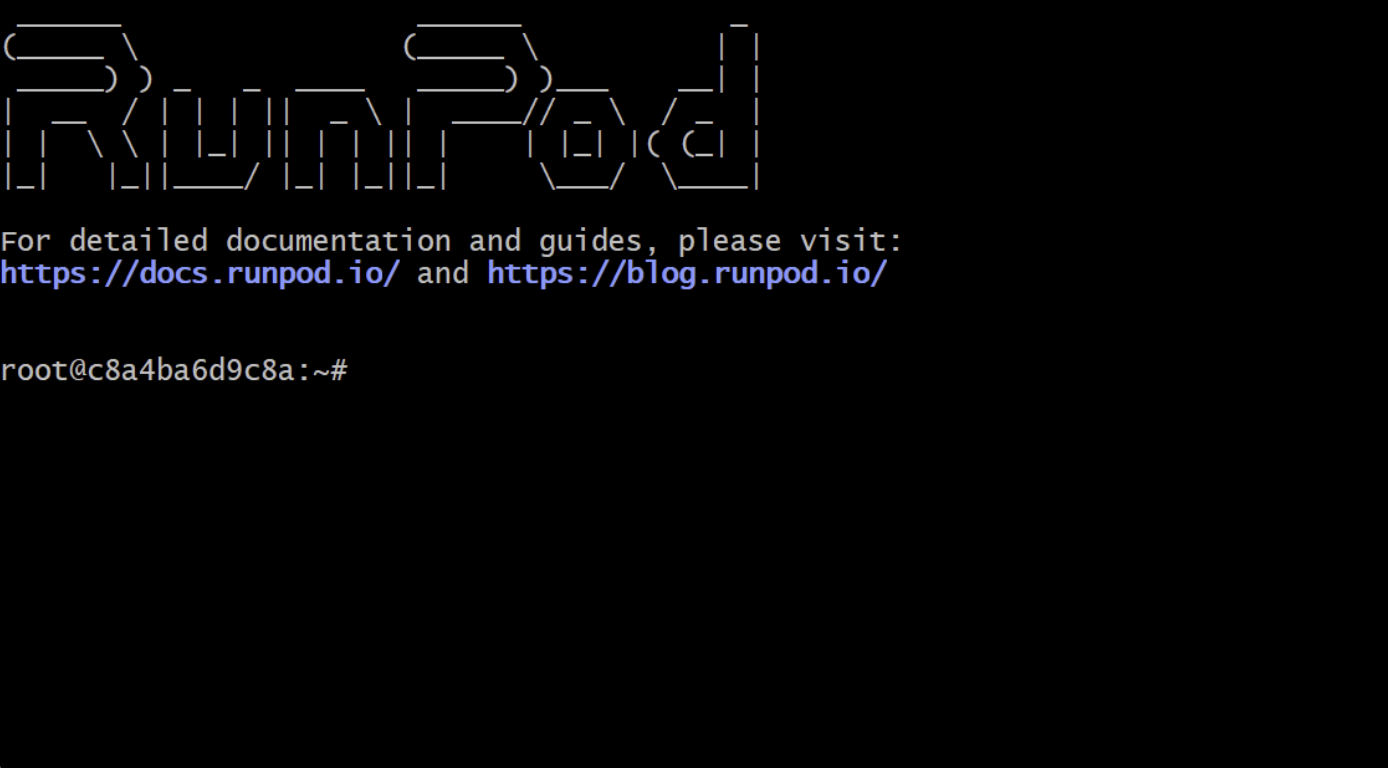
1.2. To get the prover up and running, you'll need to update your system, install the necessary development tools, and then update again. Run the following command to do so:
apt update & sudo apt upgrade -y
apt install screen curl build-essential pkg-config libssl-dev git-all -y
apt install protobuf-compiler -y
apt update
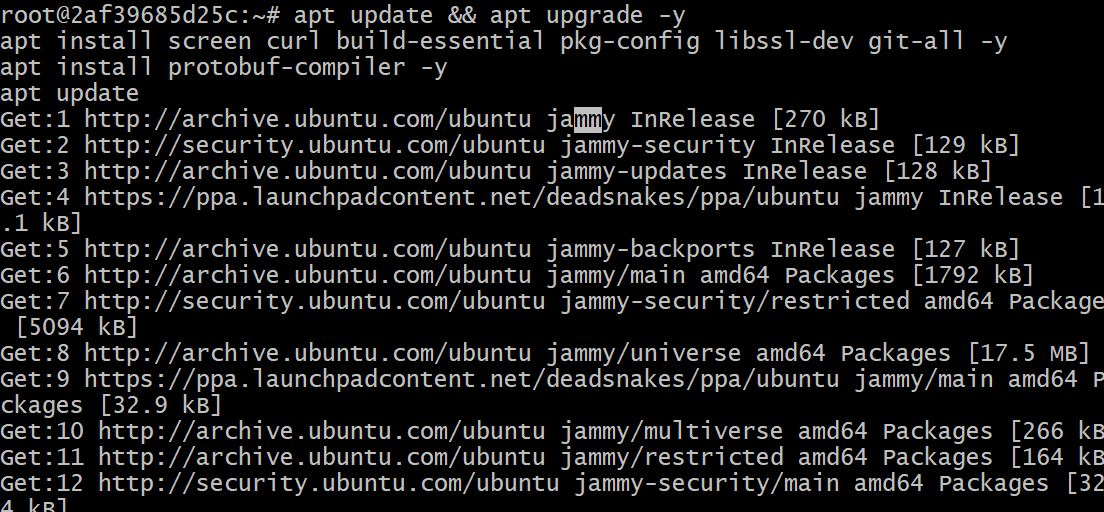
1.3. Next, enter 6 and then 69 to set the Region to Seoul
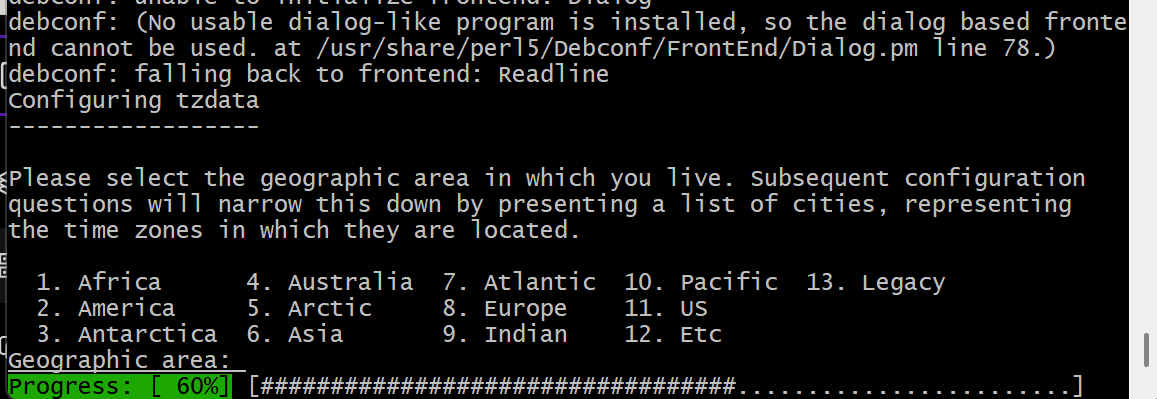

1.4. Now, enter the command below to download and run the installation script for the Rust programming language (rustup).
curl --proto '=https' --tlsv1.2 -sSf https://sh.rustup.rs | sh
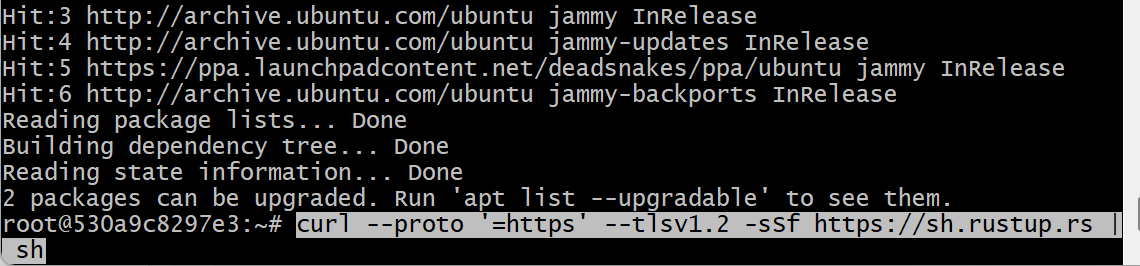
1.5. Enter 1 to select Option 1 (Proceed with standard installation).
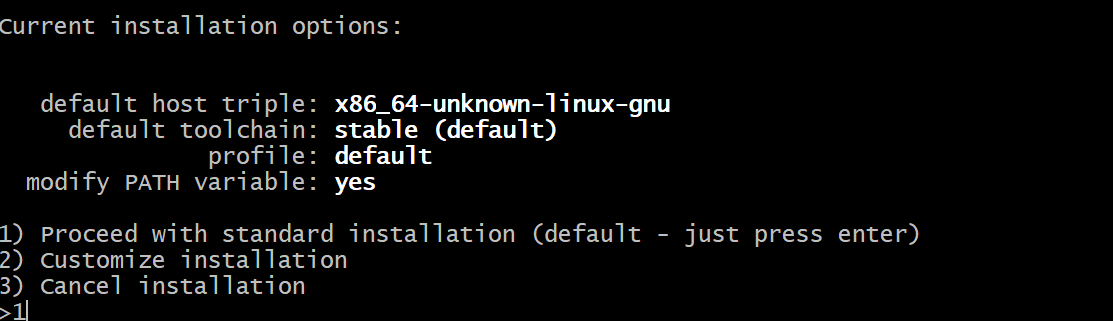
1.6. Execute the following command to install and configure the necessary tools for compiling Rust code.
source $HOME/.cargo/env
rustup target add riscv32i-unknown-none-elf

2. Run the Prover
2.1. Run the following command to create a Nexus screen session (a virtual workspace) and prepare to run the Prover node.
screen -S nexus
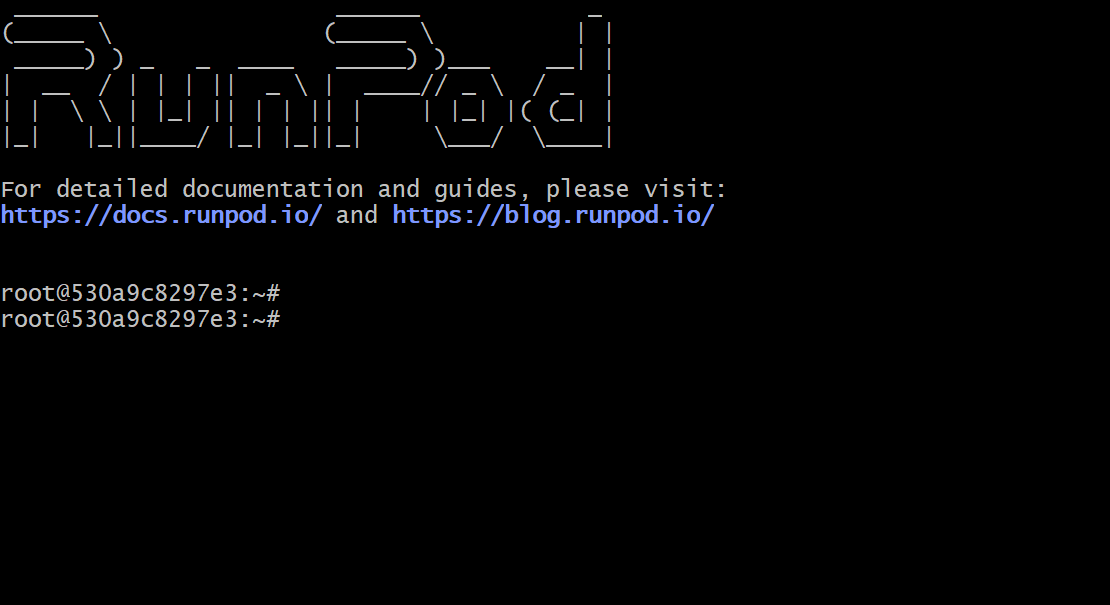
2.2. Run the following command to install and start the Nexus prover.
curl https://cli.nexus.xyz/ | sh
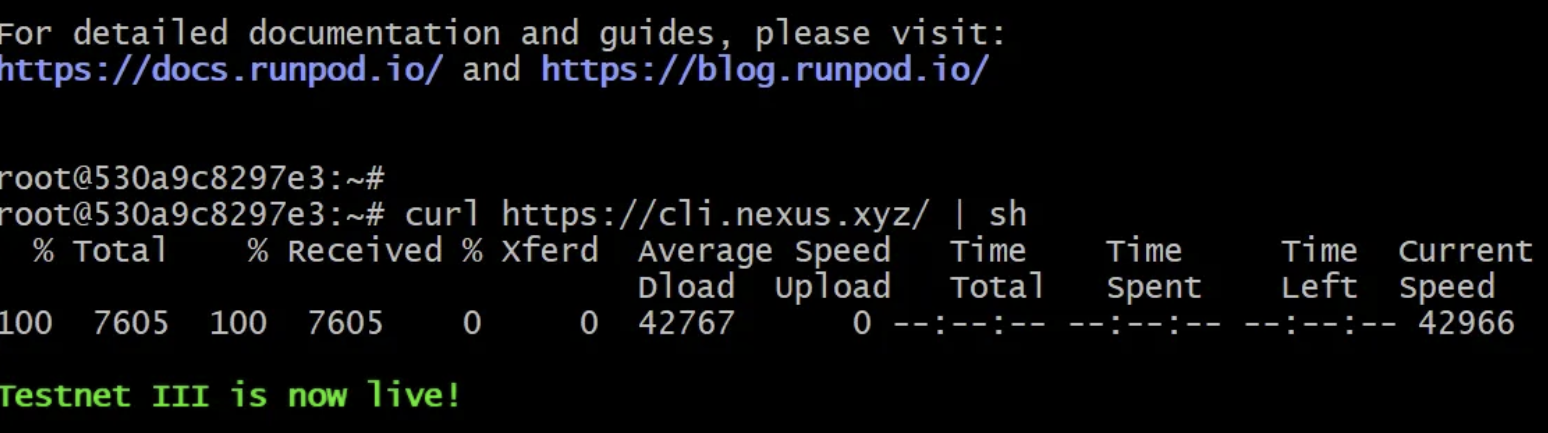
2.3. When asked, "Do you agree to the Nexus Beta Terms of use," type y and press Enter.
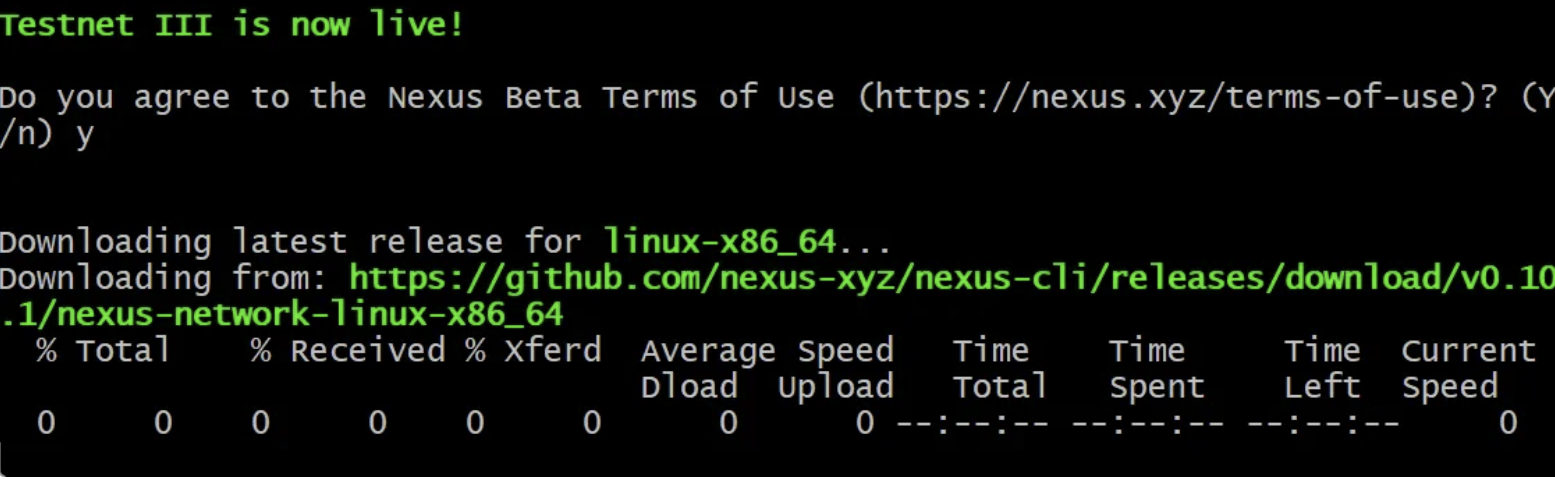
2.4. To link the prover node with your wallet address, replace ‘your-wallet-address’ in the command below with your own EVM address and then run the command.
For example, if your EVM address is ‘0x3B21aA2D62fB345C0b7808e1489754C597A70C6A’, you would enter: ‘nexus-network register-user --wallet-address 0x3B21aA2D62fB345C0b7808e1489754C597A70C6A’.
source ~/.bashrc
nexus-network register-user --wallet-address your-wallet-address
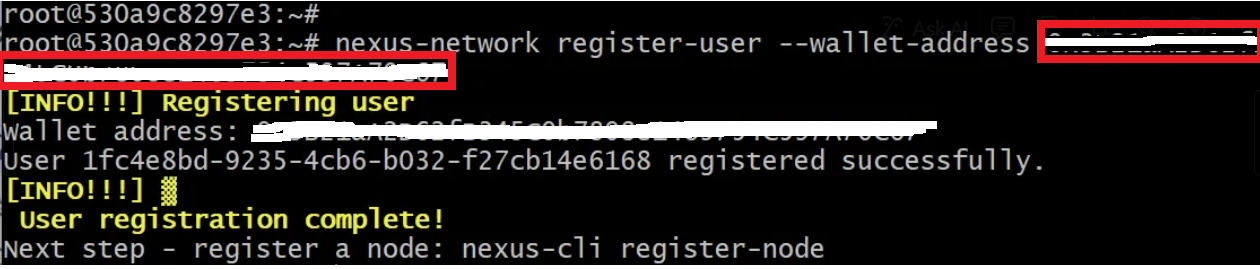
2.5. To get a Node ID, visit the Nexus website.
2.6. Click the button shown in the image below to go to the NODES page.
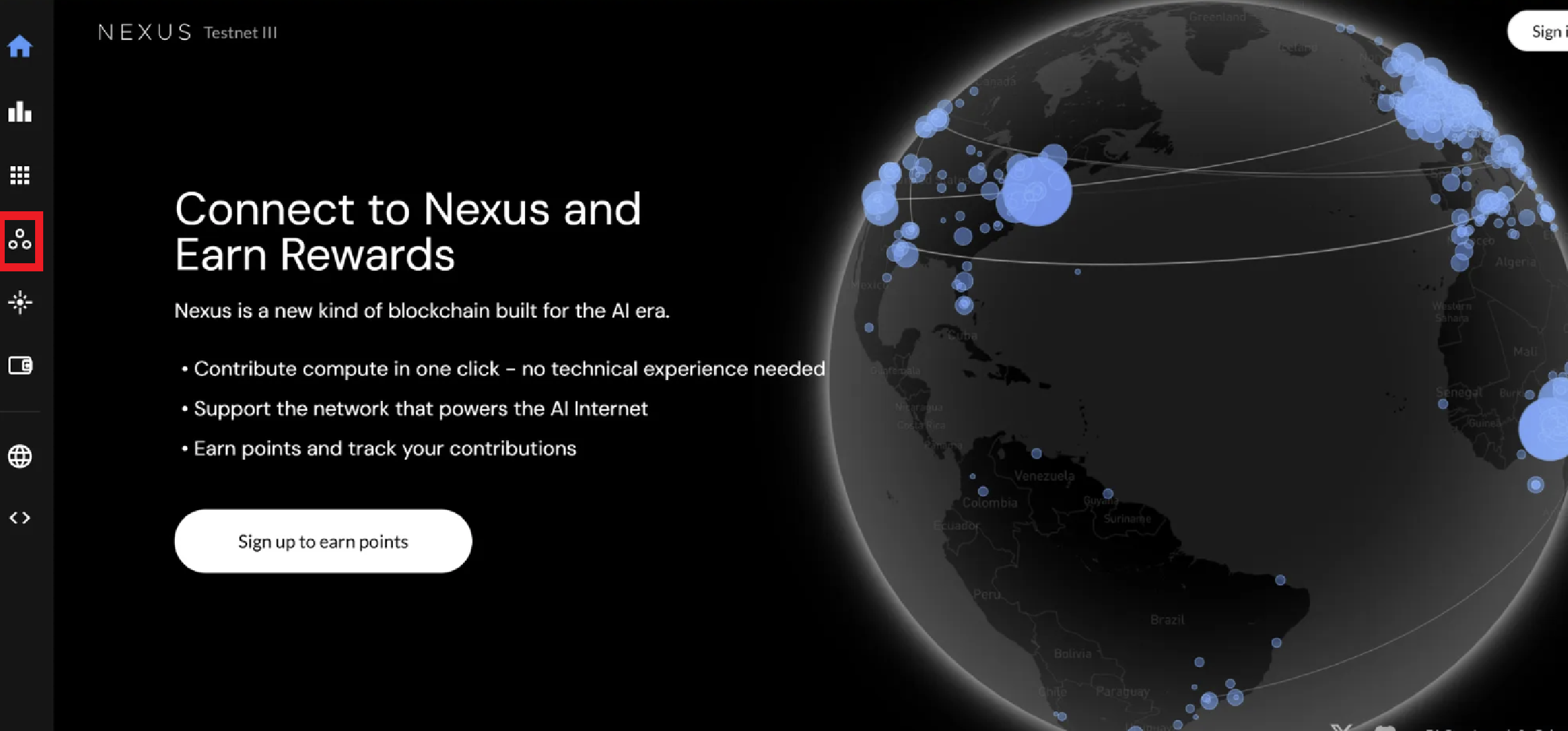
2.7. Click the 'Add CLI node' button shown in the image below to get a Node ID to link with your VPS, and then copy it to your clipboard.

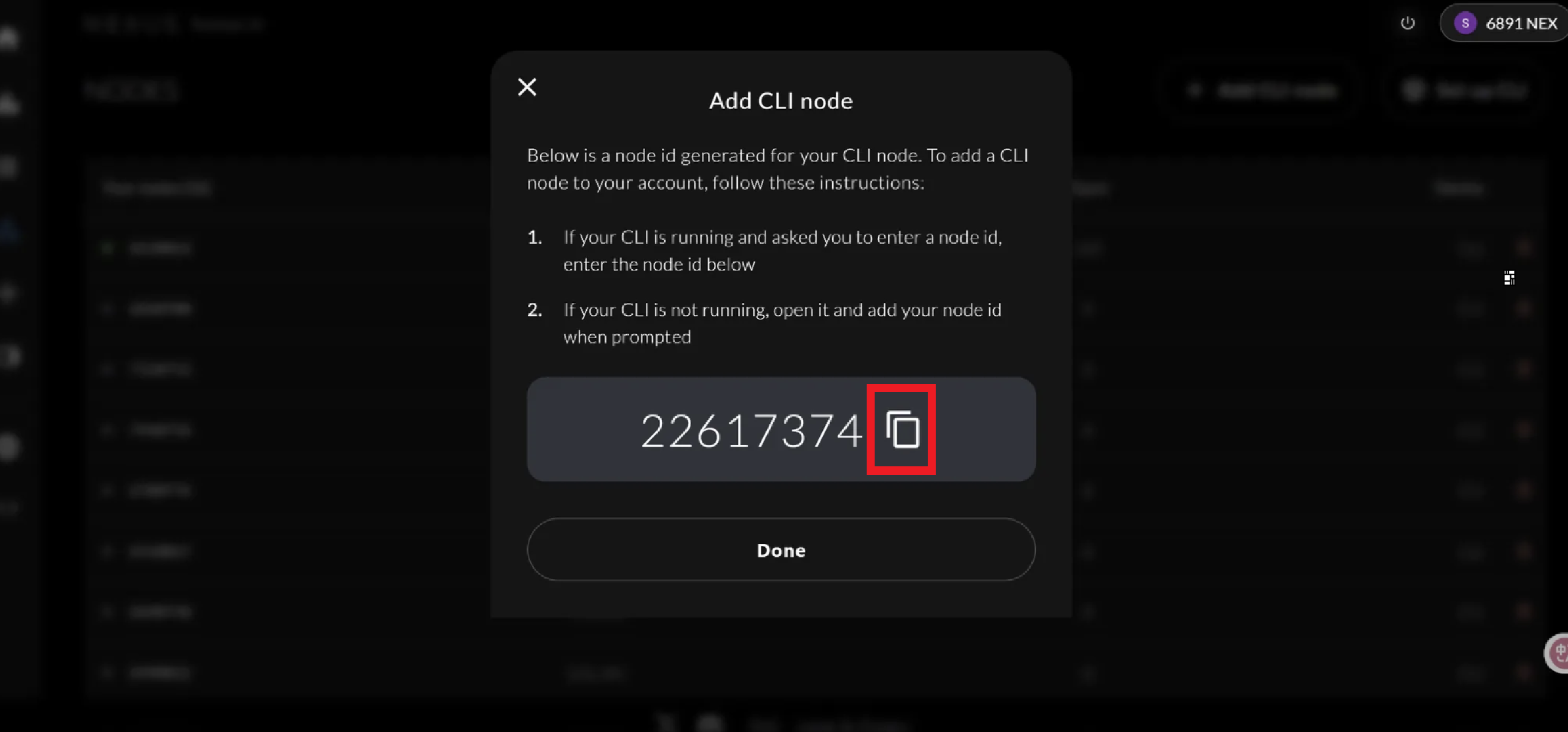
2.8. Enter the Node ID you copied to the clipboard into the ‘your-node-id’ portion of the command below, and then run it to register your Node ID.
For example, if your Node ID is ‘22617374’, you would enter: ‘nexus-network start --node-id 22617374’.
nexus-network start --node-id your-node-id
3. Prover Setup Complete and Exit
3.1. The image below shows the terminal state when the Nexus prover has been successfully started.
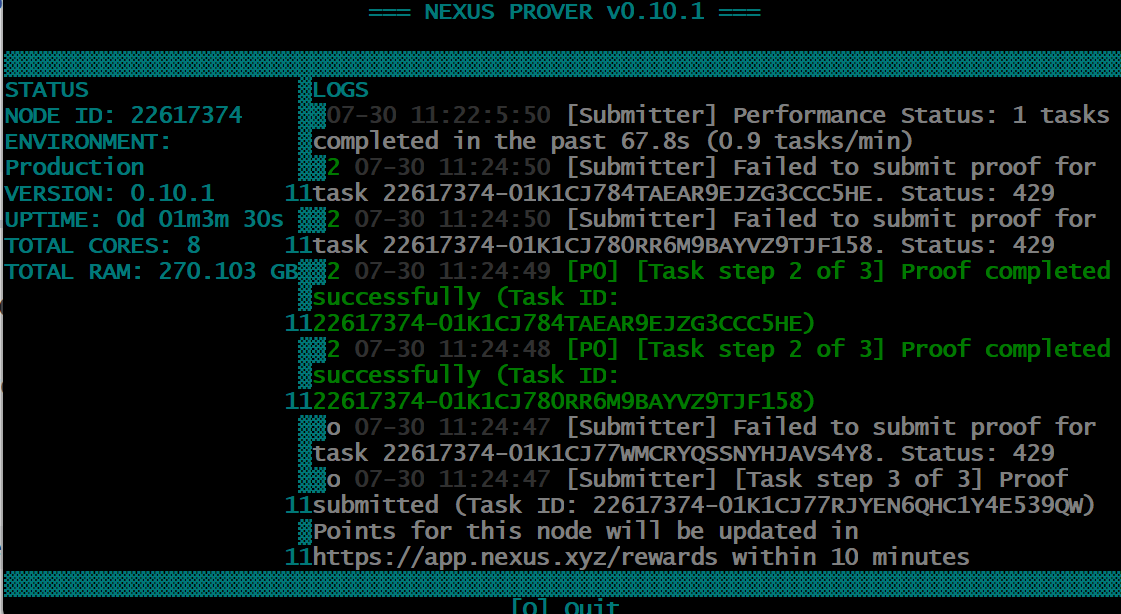
3.2. Enter Ctrl + A + D to detach the screen and close the terminal. This will close your terminal while the Nexus prover continues to run in the background on your VPS.
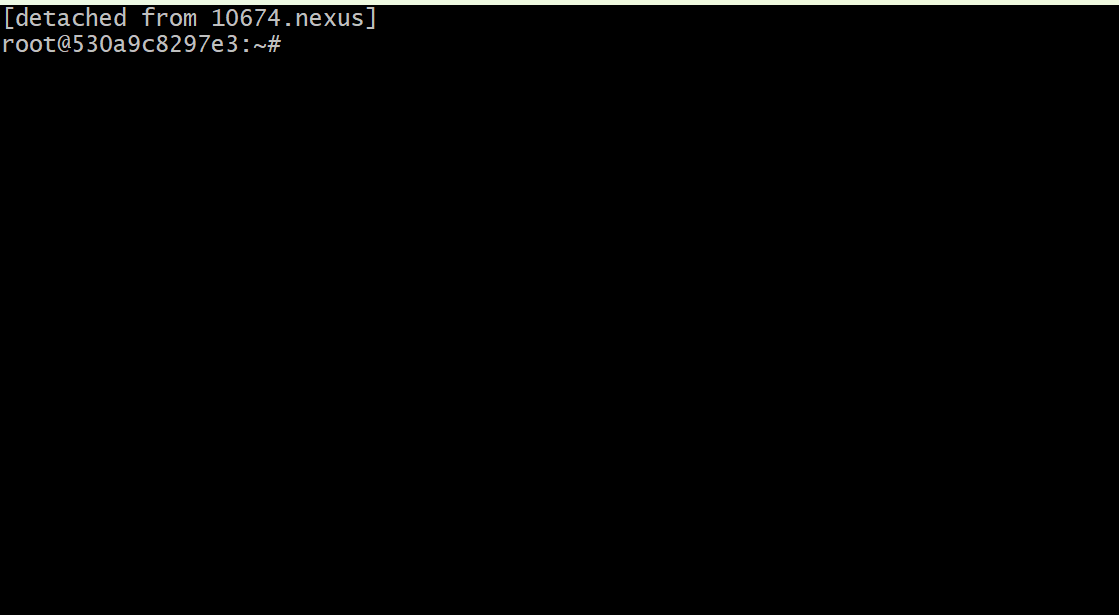
4. Check Node Status and Points
4.1. Go to the Nexus Node link and log in by clicking the Sign in button in the top right corner.
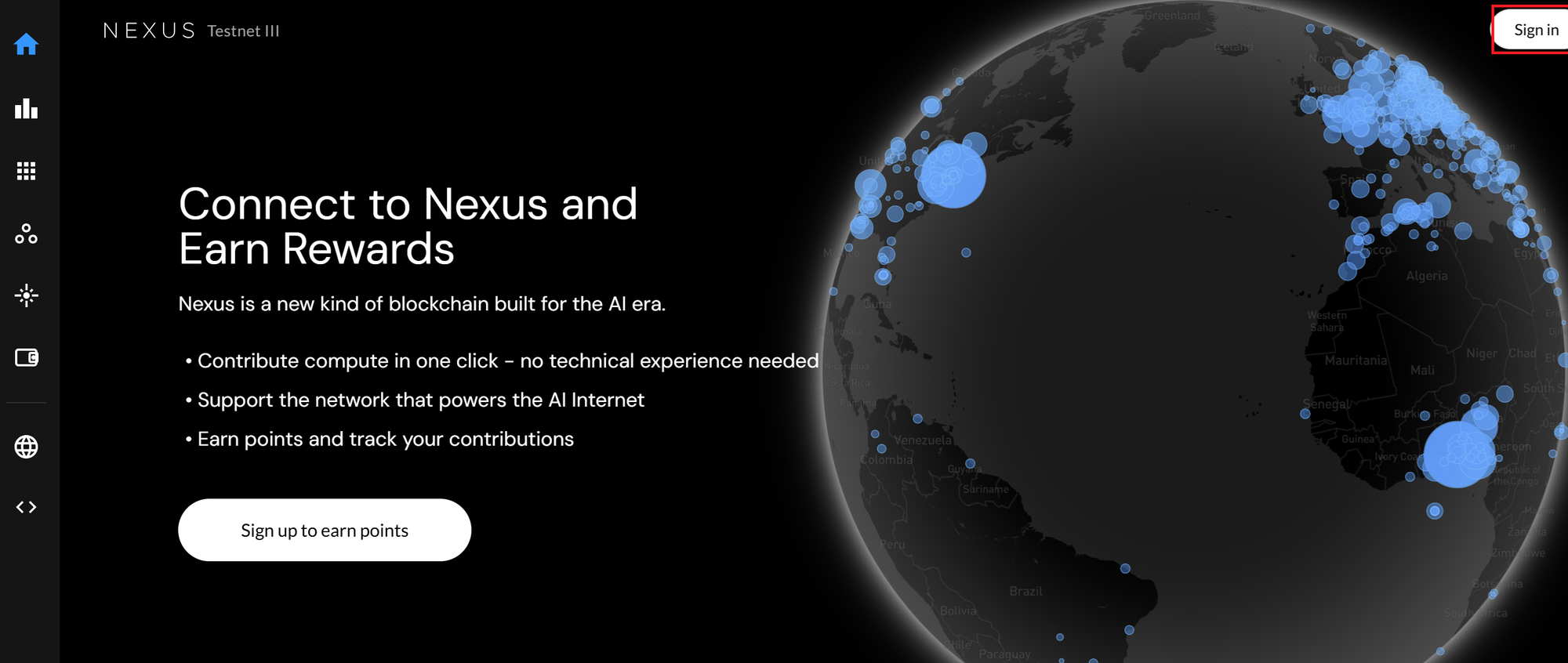
4.2. If your node is running correctly, a green indicator will appear to the left of the Node ID, and you'll be able to see your accumulated points.
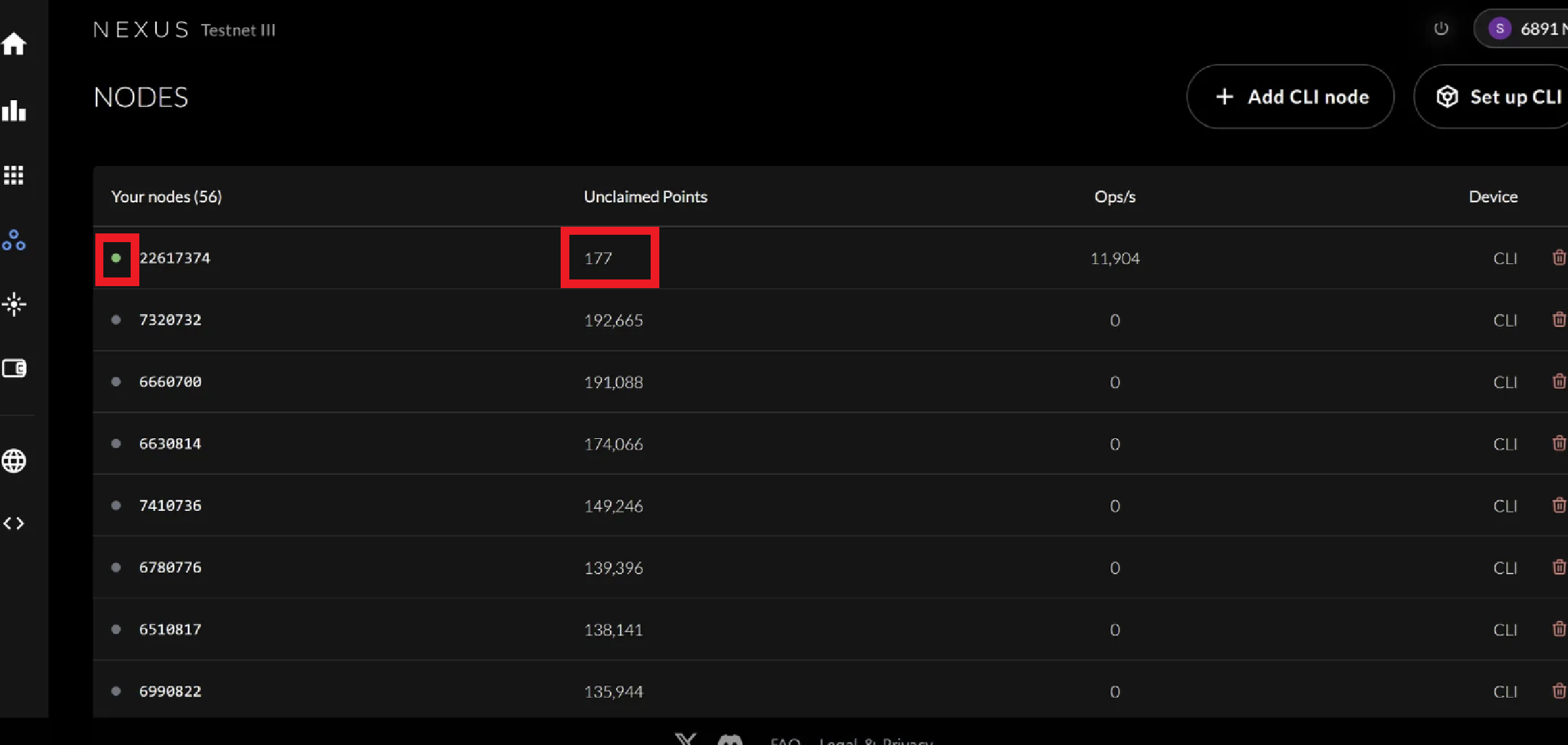
Nexus Official Website: https://nexus.xyz/Nexus Docs: https://docs.nexus.xyz/homeNexus Twitter: https://x.com/NexusLabsNexus Discord: https://discord.com/invite/nexus-xyz